前言
在 Teams App 代替使用者建立線上會議,讓該使用者為會議主持人 可以透過 App 快速建立 線上會議 。
但這樣只是建立線上會議,跟 Calendar 無關,而且還要透過 Access Policy 去設定。
所以更方便的做法就是在 Calendar 上建立 會議 ,並設定它是線上會議,這樣就不用特別去設定 Access Policy。
實作
因為要建立 Calendar ,所以 App 需要的 Application permissions 為 Calendars.ReadWrite,而原本需要的 OnlineMeetings.ReadWrite.All
權限則可以 Revoke admin consent 後,再 Remove premission。
將 App 從 Access Policy 中移除,移除套用 Access Policy 的使用者, 並將 Access Policy 移除。
1 | # 移除套用 Access Policy 的使用者 |
加入 Calendars.ReadWrite 權限後,一樣需要 Grant admin consent。
再來就是取得 App 的 Token
依 Get access without a user 的 4. Get an access token ,
依 Application (client) ID 及 Client secrets,Scope 給 https://graph.microsoft.com/.default 來取回 Token。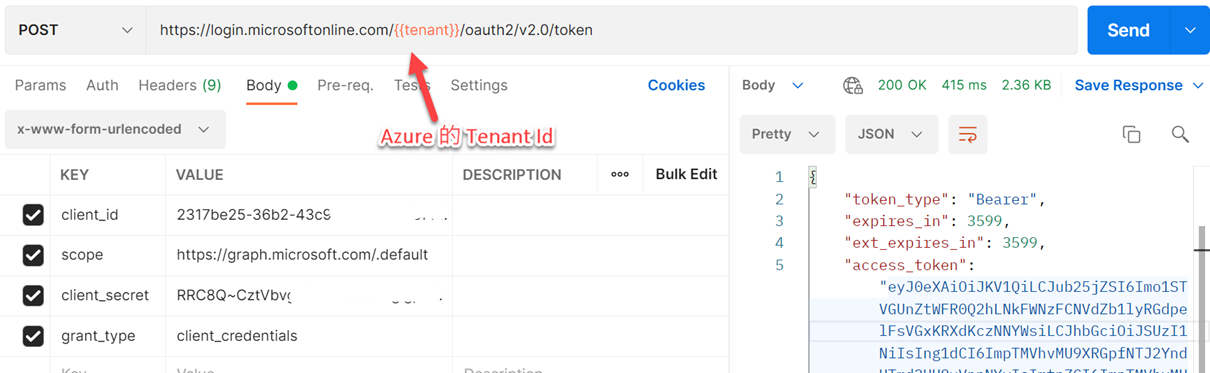
在 Calendar 上建立 會議 ,並設定它是線上會議
依 Enable an event as an online meeting in an Outlook calendar,拿上述取得的 App Token ,使用 https://graph.microsoft.com/v1.0/users/{user Object Id}/events ,並給會議的資訊,例如,
1 | { |
這樣就會在行事曆中顯示該線上會議,
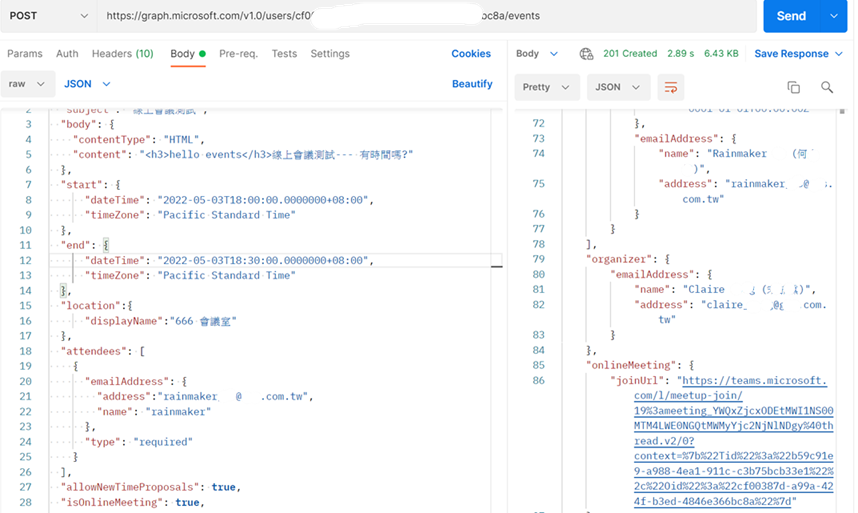
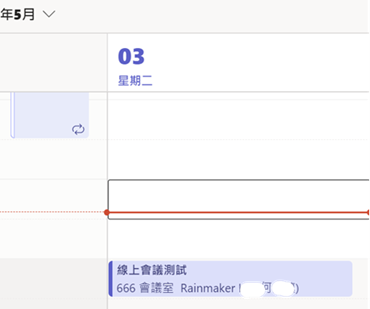
參考資源
Enable an event as an online meeting in an Outlook calendar
Grant-CsApplicationAccessPolicy